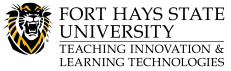Panopto Support & Resources
**This is a work in progress– additional resources are being added regularly.**
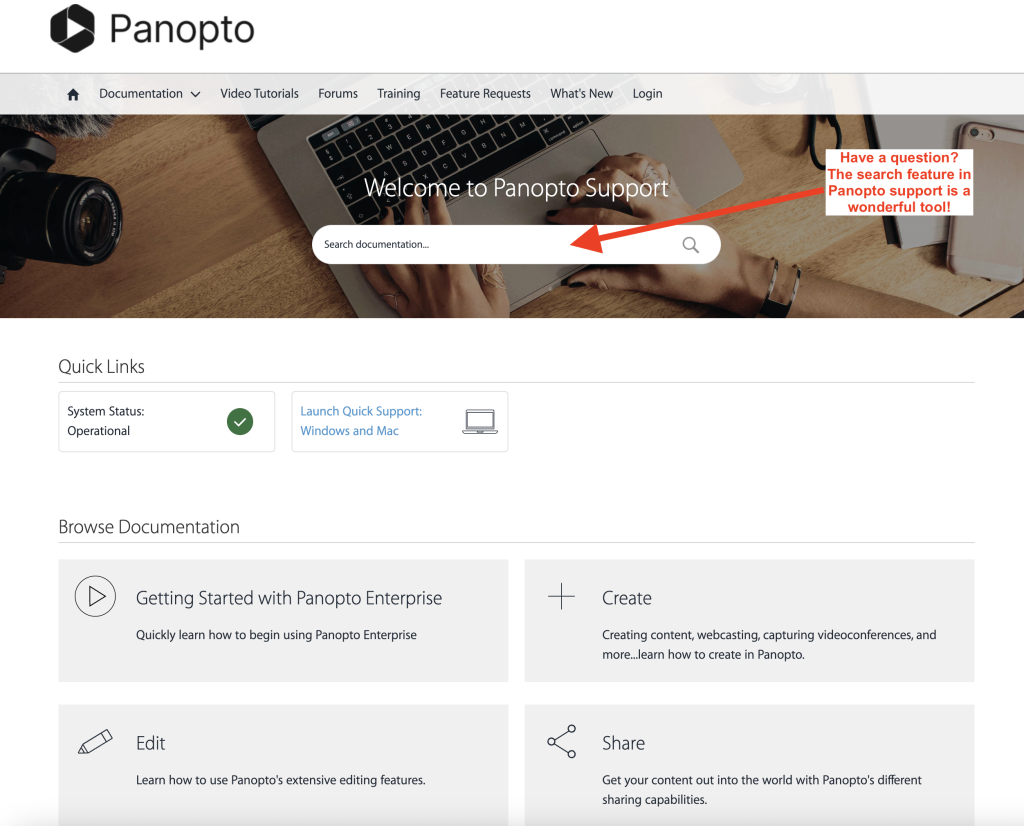
Panopto-hosted Trainings
Student Assignment Webinar
Join Panopto this month to learn all about how students engage with Panopto video inside of courses in Canvas, Blackboard, Desire2Learn, and Moodle. We will take a look at various assignments that an instructor can create from their Panopto videos, from embedded quizzes, grading based on percent watched, and the student recording workflow. Panopto will end the session with live Q&A. This webinar would be most useful for instructors, faculty members, or other content creators using Panopto with a learning management system, but anyone is welcome to attend! The webinar is set for Wednesday, October 22nd at 11:00am ET (8:00am PT / 4:00pm BST)— to save your spot, just click the button below. We record our webinars. If you can’t attend at the scheduled time, we’ll send a link to the recording to everyone who registers. Register Here: https://panopto.zoom.us/webinar/register/WN_Rroj0DJtTUKtKp6bZ5F5cw#/registration

TILT Workshops have concluded. All previous workshops were recorded and located at the button below.
Panopto Folders
Panopto uses folders as a way to organize your videos. The permissions regarding who gets to watch or interact with your videos is based primarily on the permissions given to that folder. As an instructor once you access Panopto from within your Blackboard course a dedicated folder will be created for that course. All students in that course will have direct access to those videos.
How to Create and Edit Videos
Panopto is a much more robust tool than VidGrid, with more options for customizing your recordings. Remember to click on the Panopto ‘Create’ button within your Blackboard course, not from the main Panopto site to ensure your students can access the videos.
Embedding Videos in Panopto (the right way)
When you embed a Panopto video via the Content Market, videos are automatically launched in the video player directly within Blackboard. This eliminates the need for multiple logins and changing share settings, creating a smoother and less disruptive learning flow for students. It also provides you with useful data about how and when your students are viewing the videos.
How to Create Panopto Video Assignments for your Students
Panopto’s platform is built for robust video content management. For student assignments, this means:
- Organization: Submissions are automatically placed into designated course assignment folders, keeping content tidy.
- Searchability: Panopto indexes spoken words and on-screen text in videos, making it easier for instructors to search within video content.
- Analytics: Instructors can see basic analytics on who has viewed the submitted videos, which can be useful for tracking engagement.